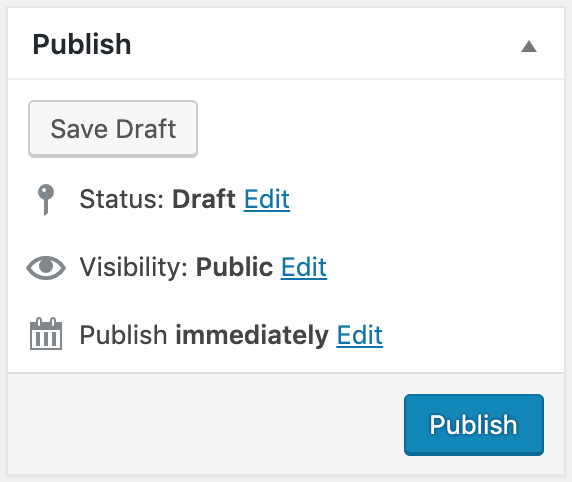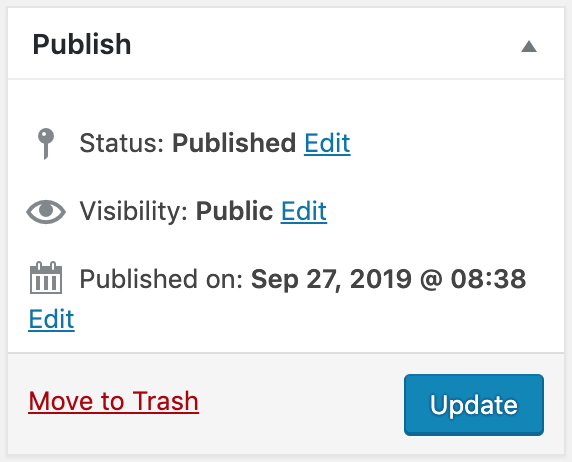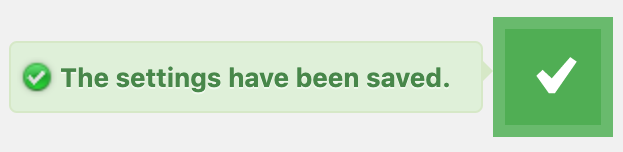5.2. Saving The Settings
To save the site settings, you can click to the Publish or the Update button that also
exists in WordPress’ post and page creation pages.
Fig. 5.1 shows the Publish button. This button is shown
when creating a new site or when the site’s status is draft. If the site is already
published, then Update button is shown as it can be seen in
Fig. 5.2.
Important
The plugin will crawl only the published sites. If a site is saved as a draft, the plugin will ignore that site.
Additionally, the plugin has a Quick Save button which can be seen in
Fig. 5.3. This button saves the settings of the plugin
using AJAX. This square green button is
shown at the bottom right corner of the site settings page. When you click it, it saves the
settings lightning-fast. When you use WordPress’ Publish button, WordPress has to load all
active plugins and themes, as well as their scripts and styles. Moreover, additional actions can
take place, such as making an HTTP request in the background to check for updates. Therefore, it
takes a huge amount of time when it is compared to the time it takes to save a post using the
quick save button. Hence, it is recommended to save the settings using the quick save button.
However, sometimes you should use the publish button. For example, when creating a new site, you
should publish the site. Another example is when you import settings using Import/Export >
Import Settings setting (See: Import Settings). To load all settings into the page,
the page has to be reloaded.
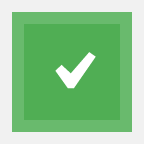
Fig. 5.3 Quick Save button shown at the bottom right corner of Site Settings Page
After Quick Save button saves the settings, it shows a notification indicating that the
settings are successfully saved, as shown in Fig. 5.4.
You can also hit the enter key in your keyboard when a form item is active. When you do
that, the plugin will click the quick save button for you. For example, enter a value into an
input and hit enter to quick-save the settings.
Tip
When working on site settings, open Tester Page in a new browser tab. By this way, you can quick-save the settings and immediately test the changes in the other tab showing the Tester Page. You will save time and you will not get distracted when waiting site settings page to be loaded.