11.3.3.2. File Operations Tab
This tab contains settings to move and copy the saved files. Before applying the options in this tab, options under File Find-Replace Tab will be applied.
- Folder path
Move files to folder and Copy files to folder settings require a folder path to be entered.
If you set more than one path, a random one will be selected. The folder paths will be considered as they are relative to
uploadsdirectory of WordPress. E.g. if you writeimages/views, it is considered aswp-content/uploads/images/views.Important
You cannot define a folder outside of
uploadsdirectory of WordPress.Next to the folder path input, there is a button which you can use to test the folder path entered into the input.
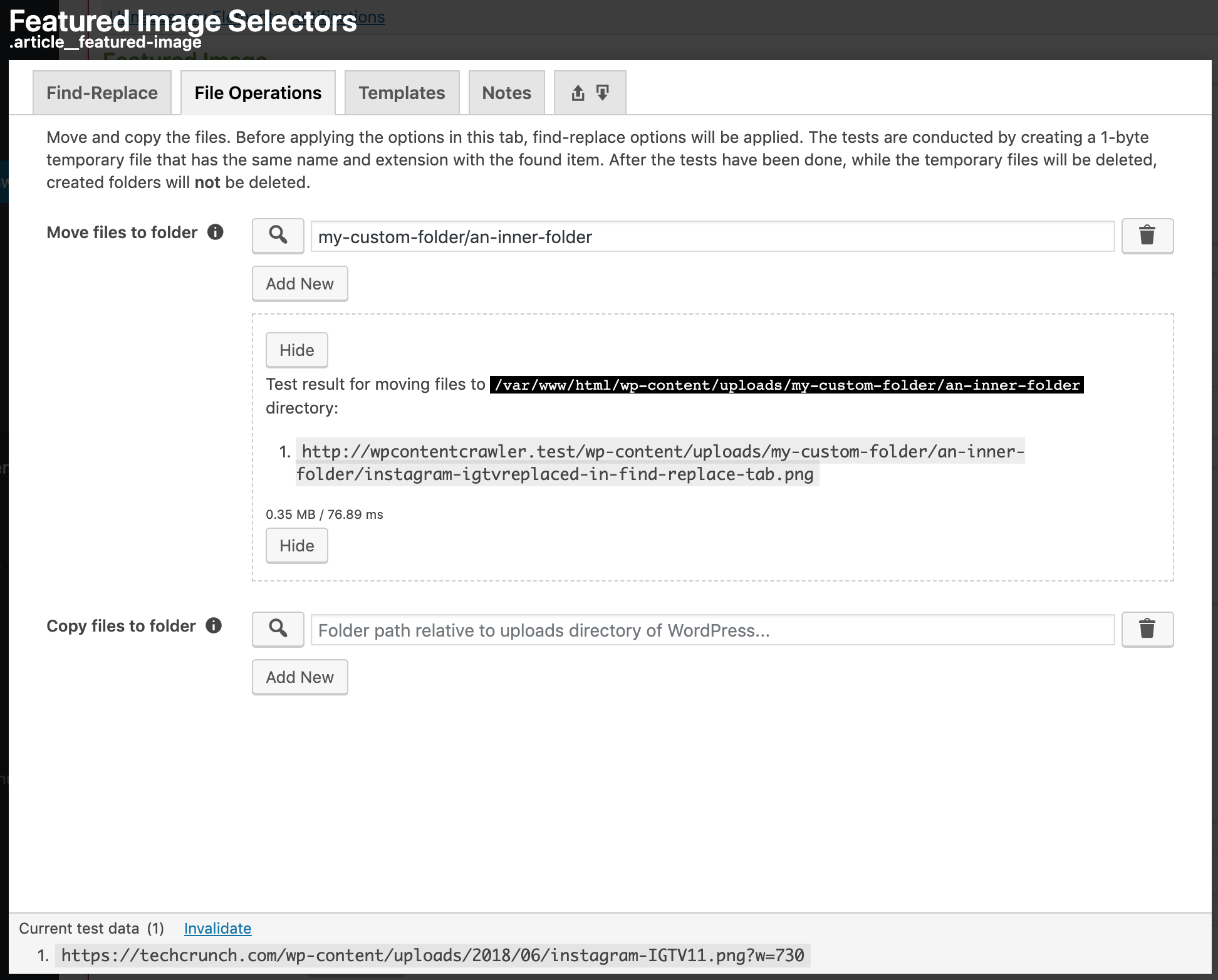
Fig. 11.17 An example folder path and its test results.
You can see an example path and its test results in Fig. 11.17. You can see that the number
11in the original image’s name, which can be seen in the test data section at the bottom of the options box, is replaced withreplaced-in-find-replace-tabvalue. This is because the configurations under File Find-Replace Tab are applied first. You can also see that the resultant URL is given from the domain in which the plugin is installed. This is because the plugin creates a dummy file to show you the exact URL of the file when the configuration is applied.
11.3.3.2.1. Move files to folder
Define paths of folders in which the saved files should be stored.
11.3.3.2.2. Copy files to folder
Define the folders into which the saved files should be copied.