7.7.2. Proxies Section
This section contains settings related to proxies.
A proxy [1] is basically a server in between your server and the target web site’s server. Instead of being sent directly to the target web site, the requests are sent to the proxy server. Then, the proxy server sends the request to the target web site. When the proxy server retrieves the response from the target web site, the proxy server sends the response back to your server.
One of the usages of proxies is to hide the source of a request. For example, if a web site cannot be reached by your server directly, you can use a proxy which can access that web site. By this way, your server can still access that web site in an indirect way.
7.7.2.1. Use proxy?
When checked, this settings tells the plugin that it should use proxies when sending a request to the target web page.
Note
The plugin will use the proxies when sending any request to the target web site. This includes tests, the requests made by the visual inspector, the requests made by the manual crawling tools, the requests made when automatically crawling the post and category pages, and so on. In other words, every request will use the proxies. This means that your server’s IP will not be exposed to the target web site. The target web site will only know the IP addresses of the proxies.
Note
When proxies are enabled, they are enabled for all sites. If you want to use proxies for a specific site, not for every active site, then you can override the general settings in the site settings page (See Use custom general settings?). Likewise, if you do not want to use the proxies for a certain site, you can override the general settings and disable using proxies for that site.
7.7.2.2. URL for proxy testing
Enter a URL which will be used to test the proxy settings. When testing, the plugin will simply try to access that URL by using the proxies you defined in Proxies setting.
7.7.2.3. Proxies
You can write your proxies here. Write every proxy in a new line.
If you want to use a proxy specifically with a protocol, i.e. scheme, write the proxy with its
protocol. E.g. https://192.168.16.1:10 (https protocol), or http://192.168.16.1:10
(http protocol). Here :10 defines the port number, which is 10. If the port number is
not specified, 80 will be used.
You can also provide proxies that contain a scheme, username, and password. E.g.
http://username:password@192.168.16.1:10.
Note
If you do not specify the protocol, TCP will be used.
Important
SOCKS protocol is not supported.
After adding your proxies, you can use button to test your proxies. When you click this button, the plugin will try to connect to the URL defined in URL for proxy testing setting by using every proxy defined here. Then, it will show you the results indicating whether a proxy was able to make a connection or not. An example of the test results can be seen in Fig. 7.2.
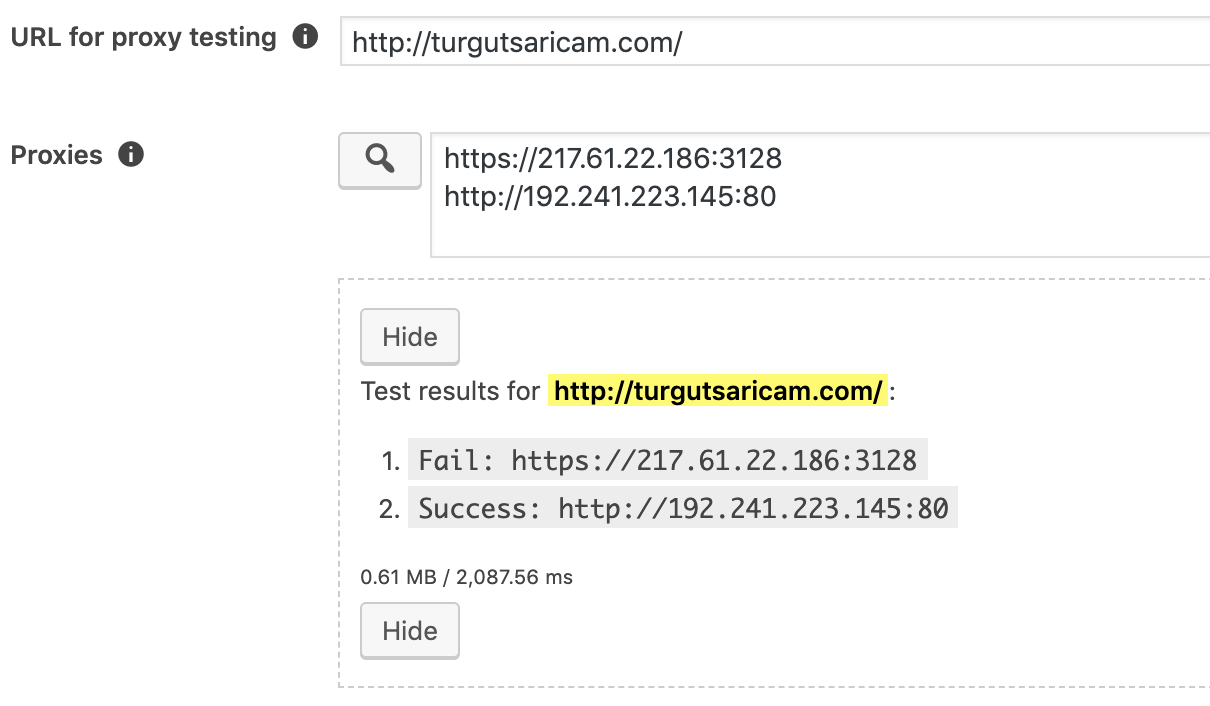
Fig. 7.2 Proxy test results
7.7.2.4. Proxy try limit
Maximum number of proxies that can be tried for one request. Write 0 if you do not want to
limit.
When the plugin makes a request to the target web site, it will use all of the proxies defined in Proxies setting until it successfully retrieves the response. With this setting, you can limit the number of proxies to be tried.
For example, if there are 10 proxies defined in Proxies setting and if none of them
works, the plugin will try all of the 10 proxies if this setting’s value is 0. If you set this
setting’s value to 3, the plugin will stop trying after the 3rd proxy. By this way, your
server will be kept busy for less amount of time. In other words, your server’s resources will be
used for less amount of time.
7.7.2.5. Randomize proxies
When you check this, the order of the proxies entered into Proxies setting will be randomized before making a request to the target web site. If you do not check this, the proxies will be tried in the order you enter them in Proxies setting.
Let’s say you have 10 proxies in Proxies setting and the first one works. In this case, normally, the plugin will always make requests to the target web site by using the first proxy. Hence, all your requests will be made from the same IP address. The other 9 proxies will not be used. If you randomize the order of the proxies, probably a different proxy will be used for each request.
Footnotes
| [1] | Proxy server at Wikipedia |